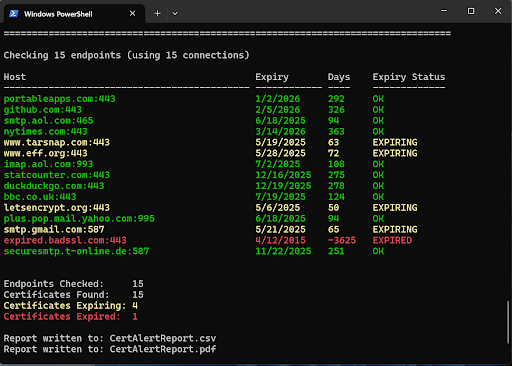CertAlert Quick Start Guide
Get up and running with CertAlert in minutes
This guide will help you install and run CertAlert for the first time. Need assistance? Email [email protected] and we'll help you get started.
System Requirements
OS:
Windows 11 / Server 2016+
Dependencies:
None (self-contained)
Permissions:
Write access to installation folder
1Request a CertAlert Trial
Visit our trial request form and provide your name and business email. We'll email you download instructions right away.
2Extract the Download
Once downloaded, extract the ZIP file to a dedicated folder (e.g., C:\CertAlert-v3.5):
- Right-click on the ZIP file
- Select "Extract All..."
- Choose a destination folder
- Click "Extract"
3Open Command Prompt in CertAlert Folder
You need to run CertAlert from within its folder. The easiest method:
- Open the extracted CertAlert folder in File Explorer
- Click in the address bar (where the path is shown)
- Type
cmdand press Enter
This will open Command Prompt directly in the CertAlert folder.
4Run CertAlert
In the Command Prompt window, type CertAlert and press Enter:
First Run: EULA Acceptance
On the first run, the End User License Agreement will be displayed. Read it carefully. When ready, press Enter to move forward. To accept, type yes and press Enter to accept.
CertAlert will then begin scanning based on the default configuration.
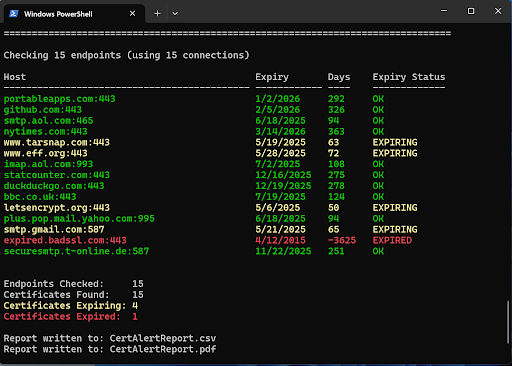
License Activation
After purchasing, you'll receive a hexadecimal license key. To activate:
- Open
cc.licin the CertAlert folder with a text editor - Replace the trial key with your hexadecimal license key
- Save the file